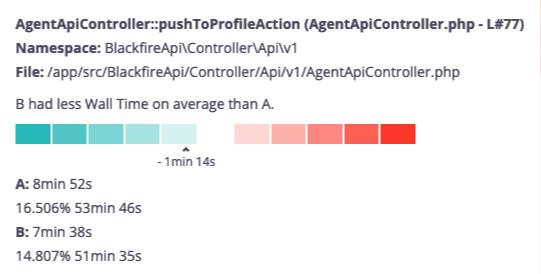Comparing Continuous Profiling Timeframes
Back to home
On this page
Feature Availability
By default, Upsun offers 15 minutes of continuous profiling per project and for free. To get 30 days of continuous profiling per project and for a fixed fee, upgrade to the Continuous Profiling add-on.
Upsun Continuous Profiler dashboard allows comparing two timeframes to better understand application dynamics in various contexts.
You could compare two versions of the application, before and after a deployment, or rush hours with quiet times for instance.
Enabling comparison mode 
A toggle on the top right corner of the continuous profiling dashboard enables the comparison mode.
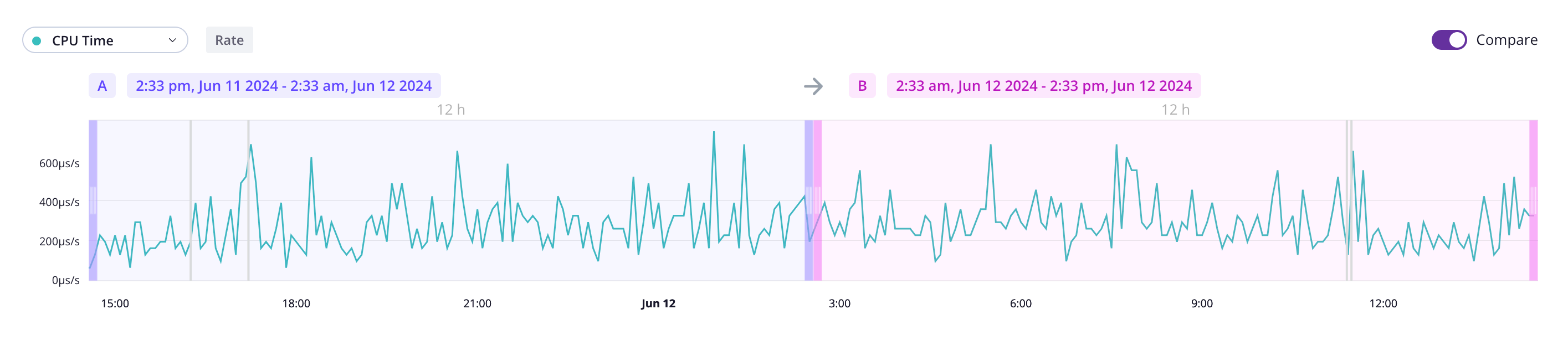
With comparisons enabled, you can select two timeframes referred to as A and
B. Those times can overlap.
Understanding continuous profiling visual comparison 
The flamegraph provides a visual representation of how timeframe B compares
to A for the selected dimension using shades of colors. The stronger the
color, the higher resource variation.
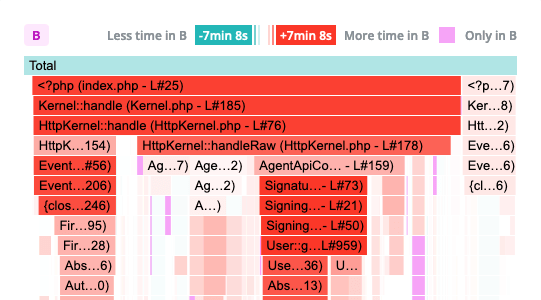
Shades of green indicates timeframe B is consuming less resources than A
for the selected dimension. Shades of red indicate the opposite.
A scale and contextual information are displayed when hovering a span. This ensures accessibility for all users and allow colorblind users to benefit from this feature.